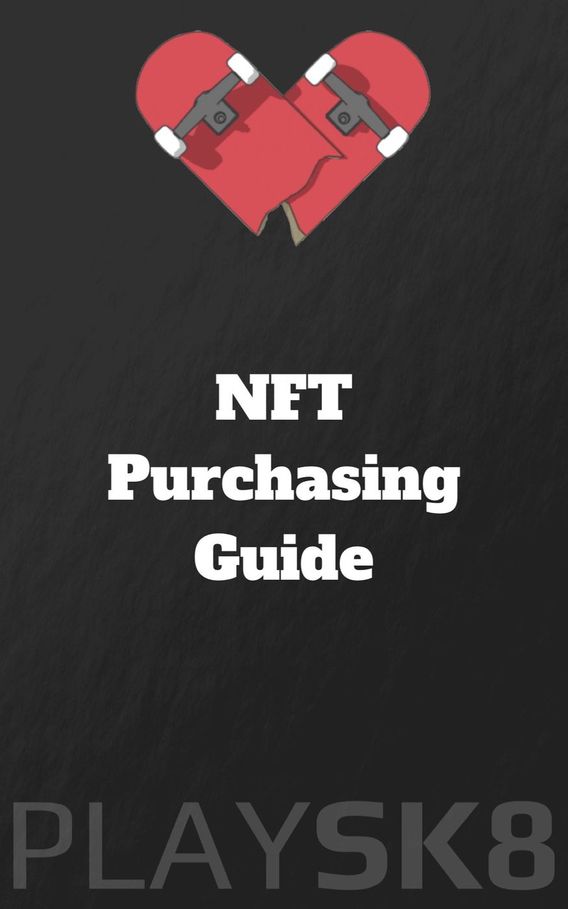
Desktop Step One: Get metamask
On your CHROME BROWSER, navigate to this link here.
By clicking this link, it will download the metamask browser extension into your browser. (Make sure to securely store your seed phrase!)
What is Metamask? A Crypto Wallet and Gateway to Blockchain Apps
Your wallet must be connected to sync with the the NFT marketplace on www.playsk8.com.
Step Two: Get ETH
Open the Metamask extension in your browser, and click on the “Buy” button. This will trigger a pop up for Wyre where you’ll be able to buy eth from your debit or credit card and populate your wallet!
Once you’ve successfully purchased ETH, make your way to www.playsk8.com, connect your wallet (should connect automatically) and follow the minting steps! Please see below for more detail. Next page will show you the look from our site —->
How To Mint On PLAYSK8.COM
Google Chrome on Desktop
Once you have the necessary funds in your MetaMask wallet, Simply plug the number you wish to MINT under where it says “amount” (as seen above, right hand side). Your wallet should automatically connect, hit mint then BOOM.
Might take a minute but shortly after you will see your NFTs in your wallet after minting!